Installation
SambaBox can be installed on virtual or physical servers using the ISO file.
Note
It is recommended to use OpenSUSE 64-bit (x86_64) as the operating system for installations in virtualization environments.
1. Run the virtual or physical server that you have prepared according to the explanations under the System Requirements to boot from USB or CD-ROM media.
2. Proceed by selecting Install SambaBox in the first selection.
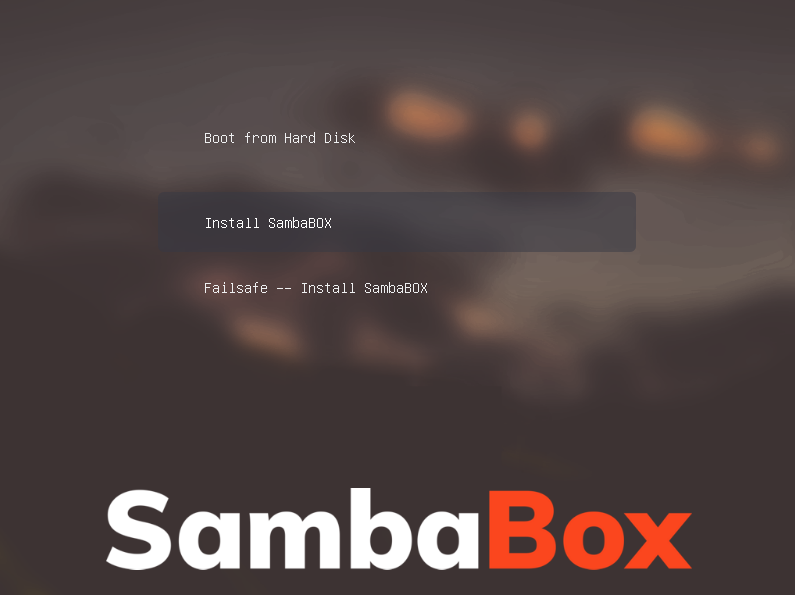
Warning
Performing these operations on a previously installed and running SambaBox will corrupt and delete the existing structure. Make sure no action is taken on a live and running system!
3. Press the <OK> button (use enter key) to proceed with the welcome text.
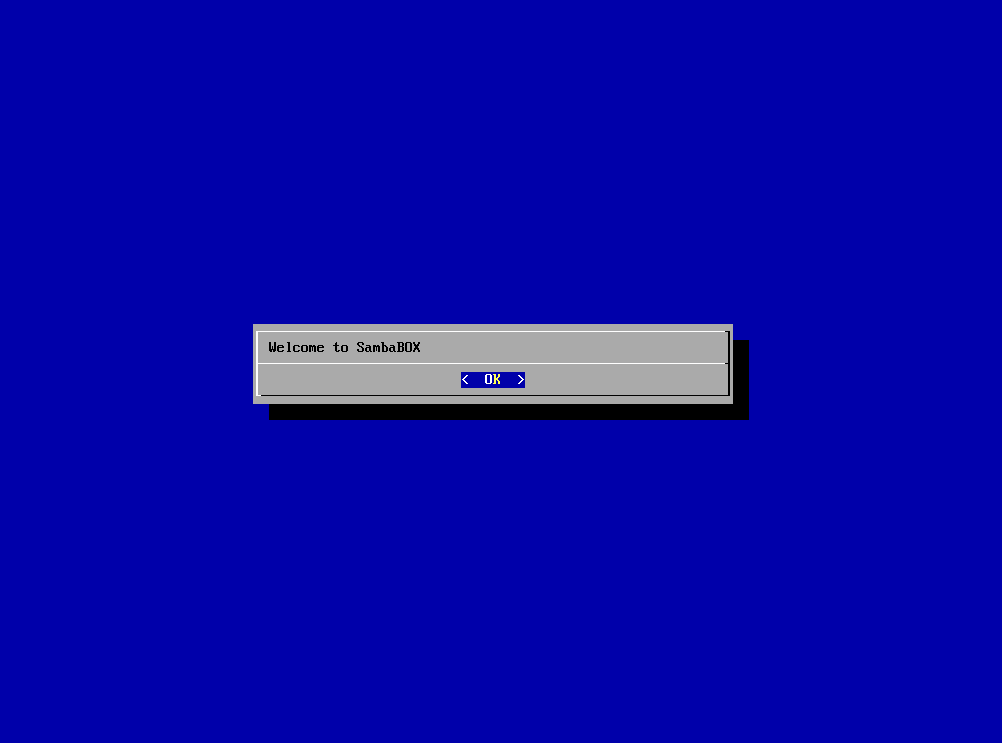
4. After reading the User Agreement, proceed by pressing the <OK> button.
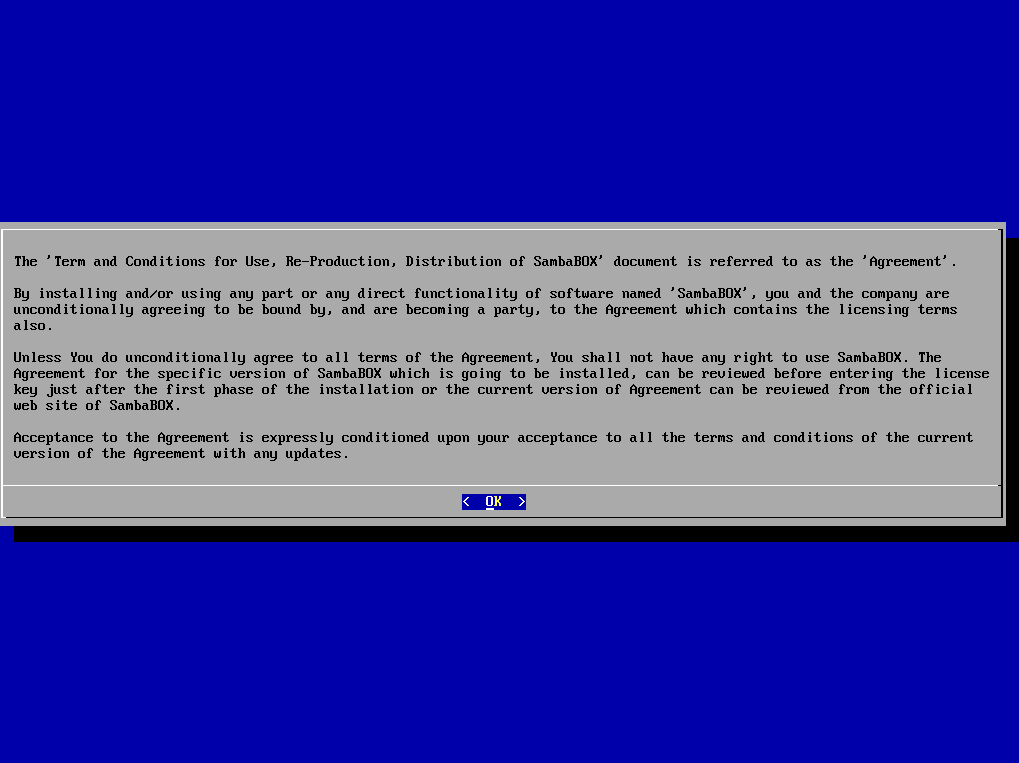
5. If you approve the license agreement, continue with the installation with the <Yes> button.

Warning
If the license agreement is not accepted, the installation will not continue!
6. If you confirm the deletion of all data on the server, continue with the <Yes> button and proceed with the server’s final installation step and wait for it to complete and server to restart.
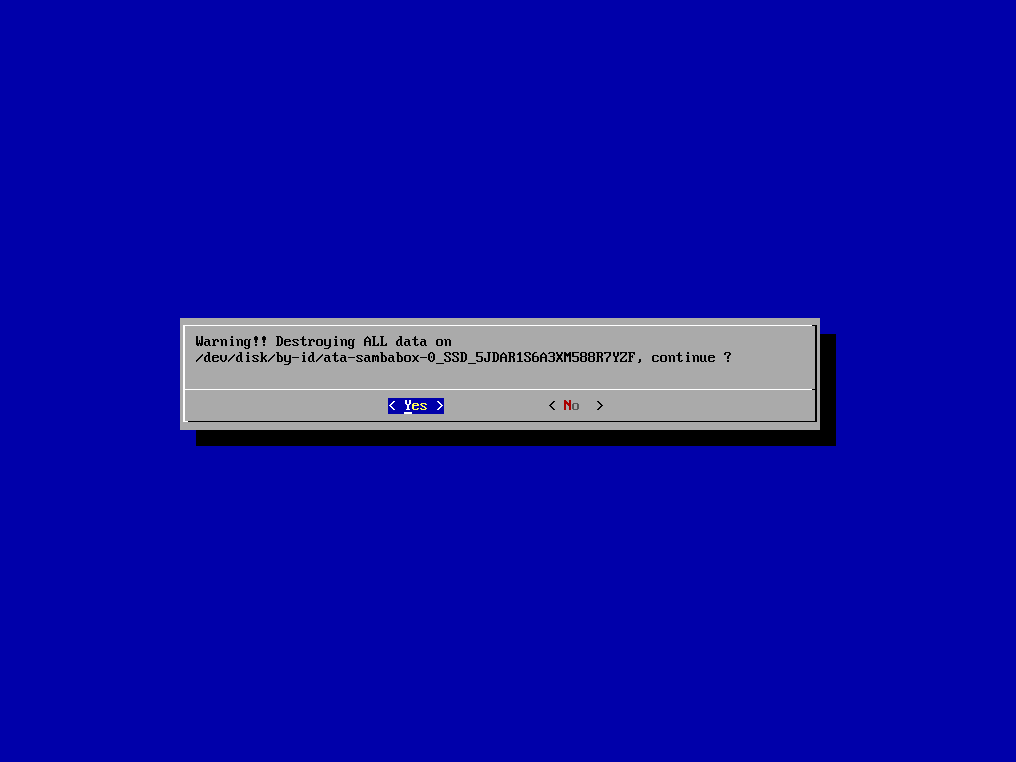
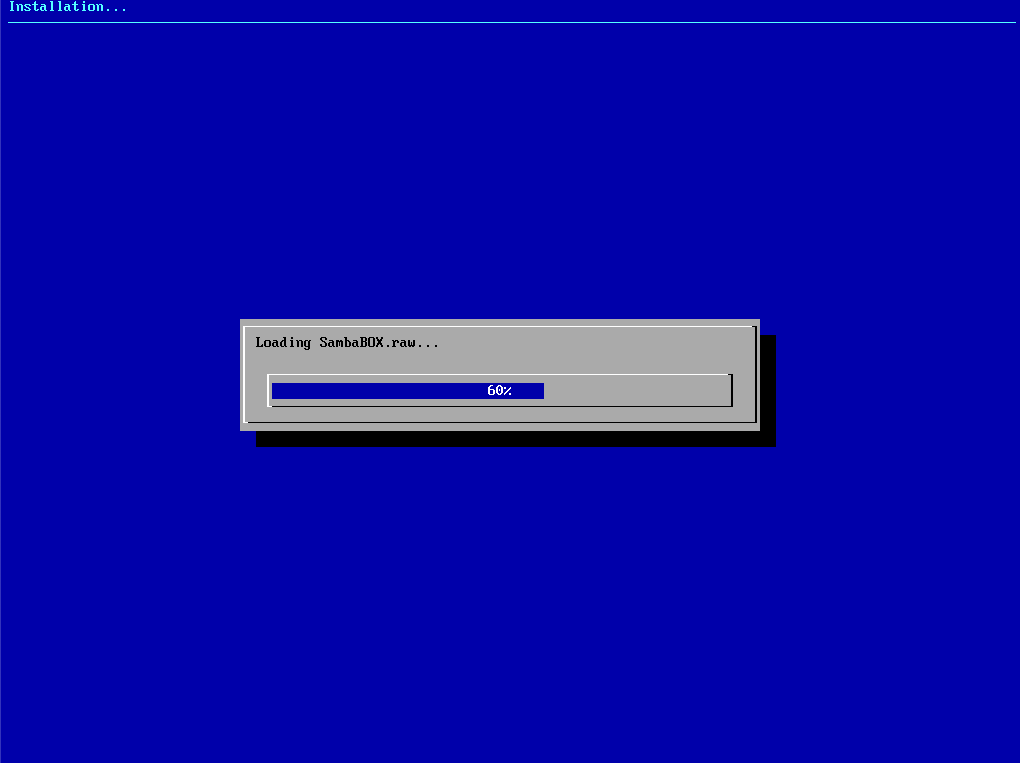
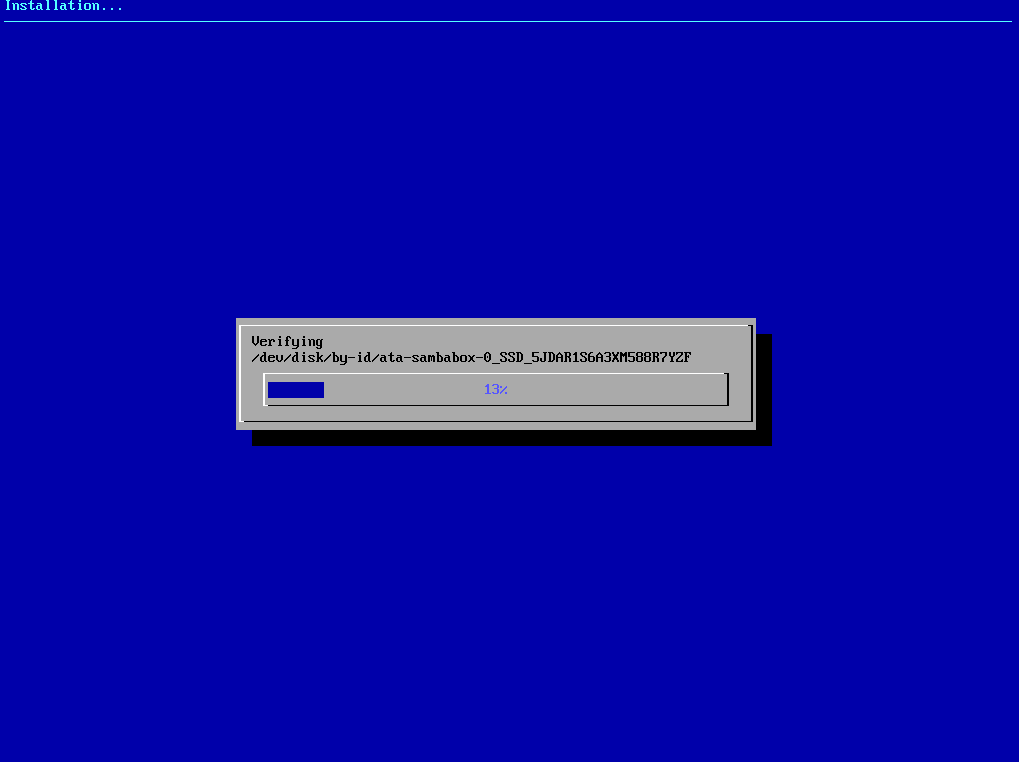

Warning
If you do not confirm the new installation by deleting the data on the server, the installation will not continue!
After the process is completed and restarted, the SambaBox console will greet you.
See Console Access.