GPO Examples
On this screen, you can add, change or delete GPO settings.
1 - Restricted Group
Below is an example of how to create a Restricted Group GPO.

In this screen, type Restricted_GPO in the GPO name field and press the save button.

Press the edit button for the GPO settings.
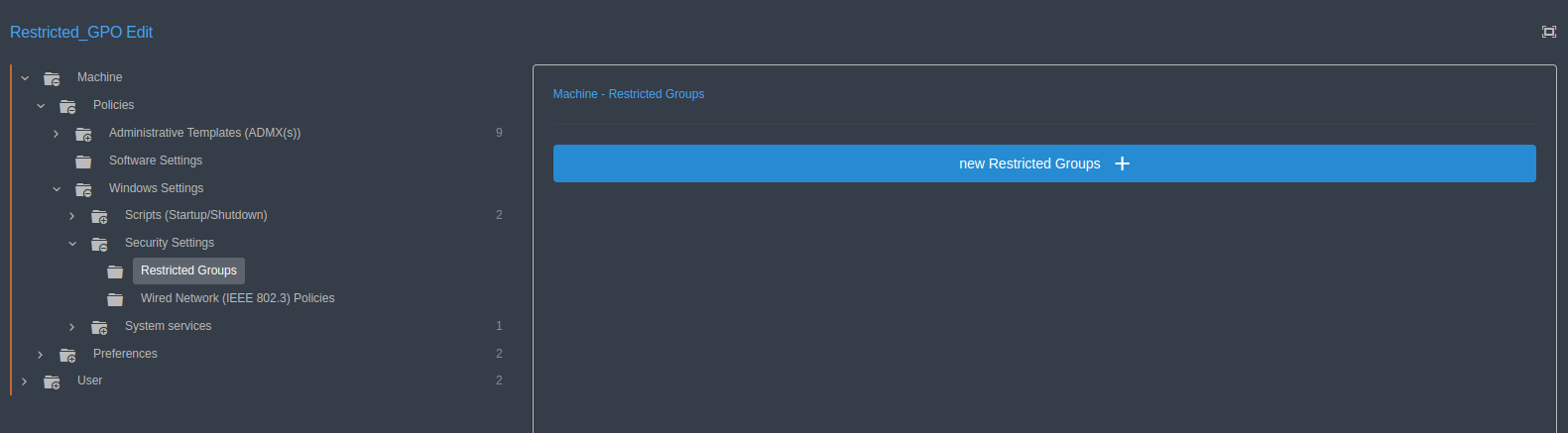
On the screen that comes up, follow Machine > Policies > Security Settings > Restricted Groups, and click the New Restricted Groups button in the right pane.
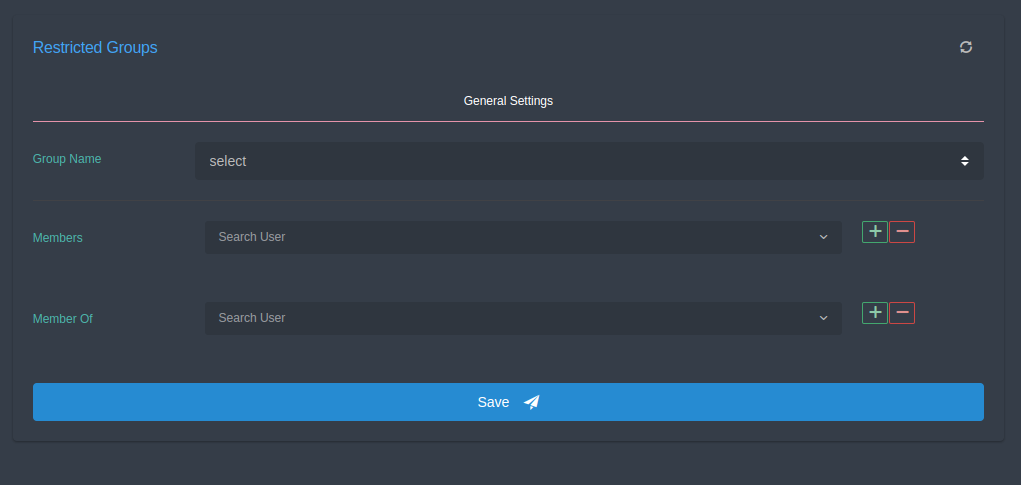
On the next screen, select Builtin/Administrators in the Group Name field, enter at least 3 letters of the group name in your domain to be added to the Administrators group in the Members field, and press the Save button.

2 - Desktop Wallpaper

On this screen, type wallpaper_gpo in the GPO name section and press the Save button.

Press the edit button for the GPO settings.
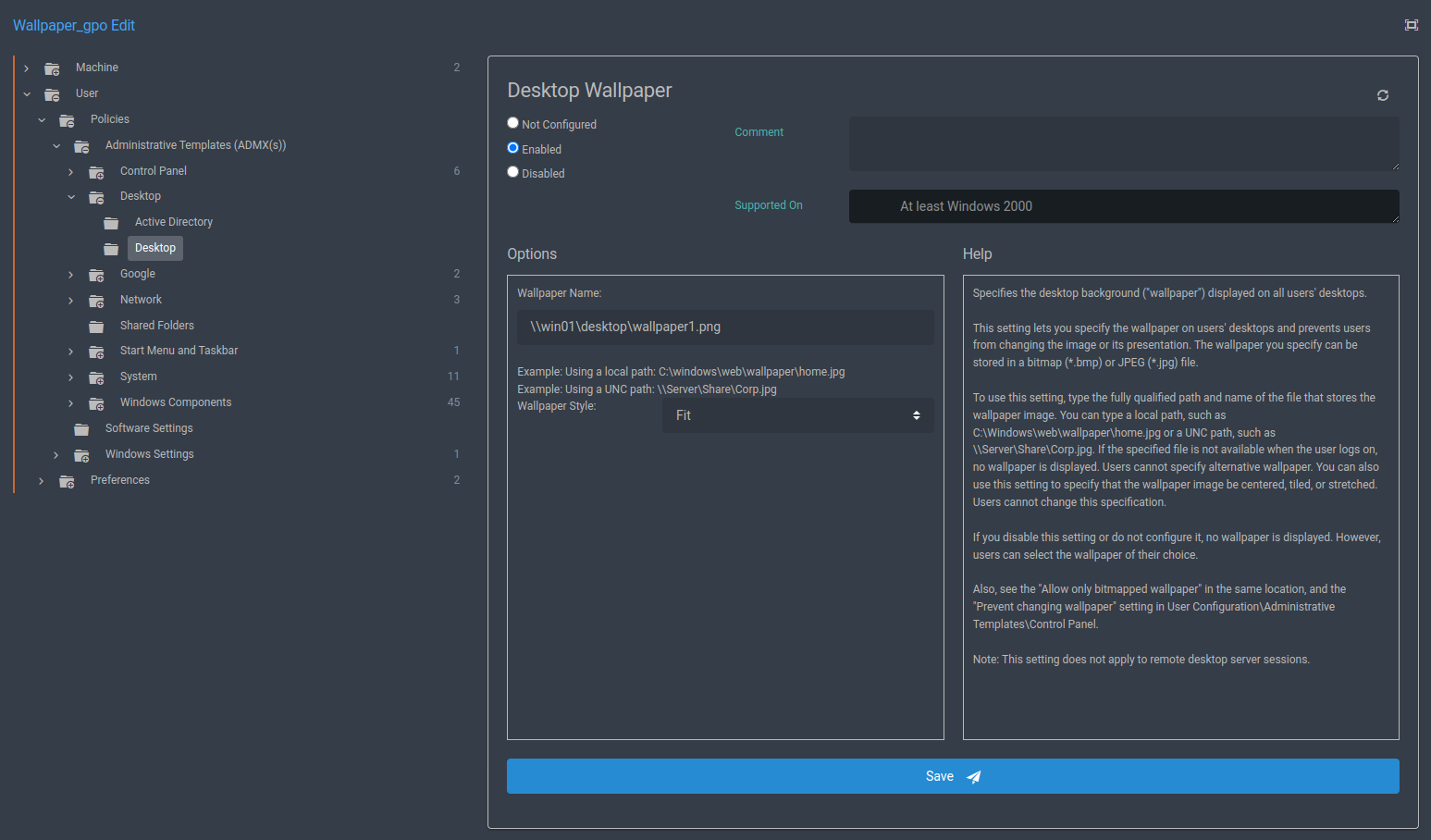
On the screen that comes up, follow User > Policies > Administrative Templates (ADMX(s)) > Desktop > Desktop, and select the desktop wallpaper option located on the right pane.
Type the network path and wallpaper name to share your wallpaper in the Wallpaper Name field. On the same screen, select Fit in the Wallpaper Style field and press the save button.
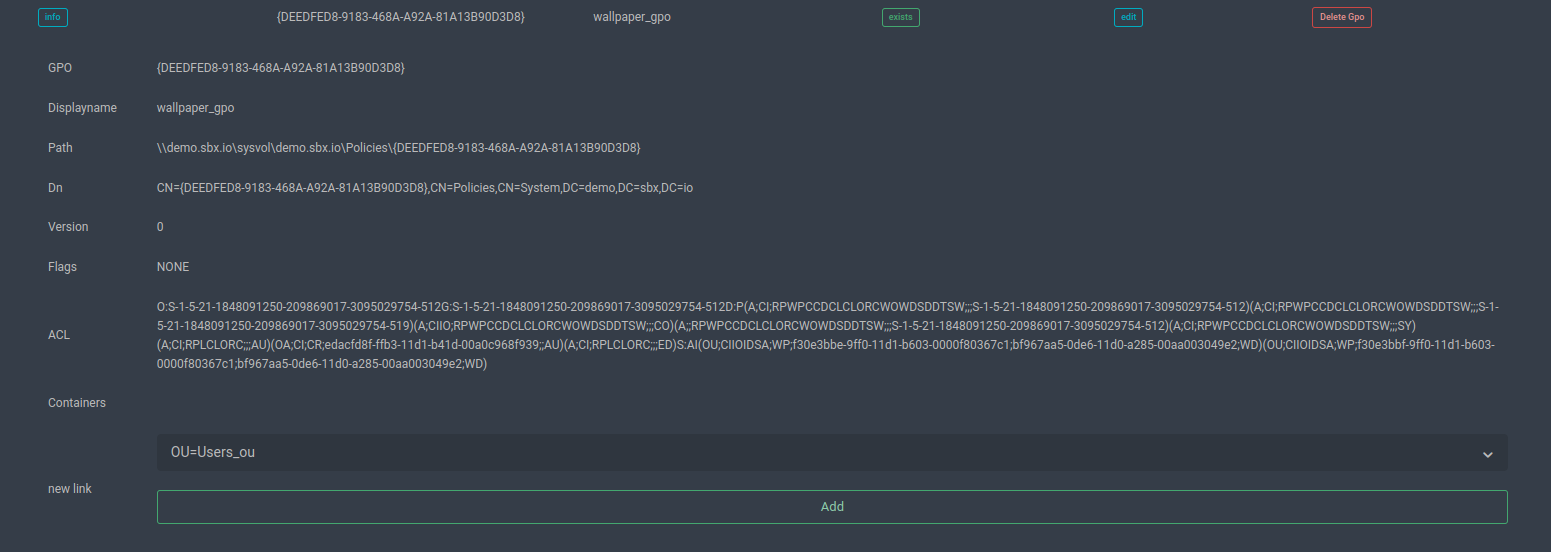
Finally, press the information button of the GPO on the GPO List screen and select the relevant OU from the Containers field and press the add button.
Warning
For synchronization of newly created GPOs between SambaBoxes, use the [Download] button in other SambaBoxes.
Hint
If you want the GPOs to be applied immediately on your Windows 10 client, follow the steps below:
1- Turn off the firewall.
2- By using Win+R combination, open Run panel. Type gpedit.msc and run it.
3- Click Computer Configuration\Administrative Templates\System\Logon on the screen that comes up and enable the Always Wait For Network At Startup And Logon setting on the right.
4- Run the gpupdate /force command through cmd.
5- Restart your Windows 10 client.